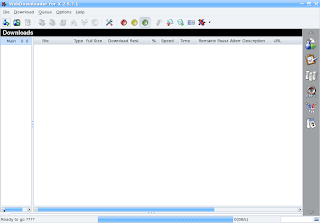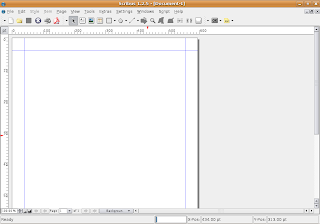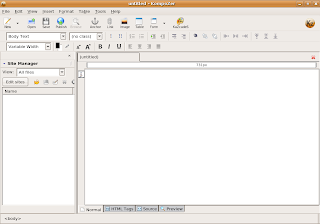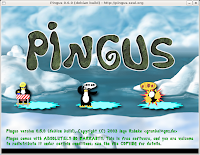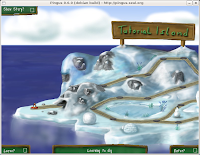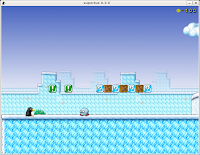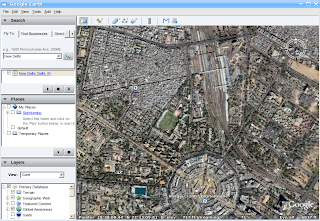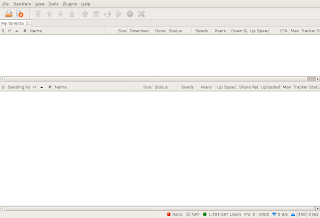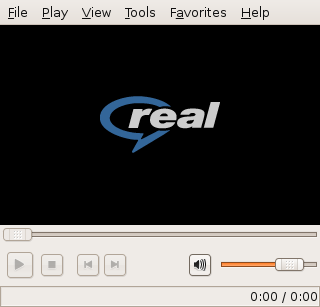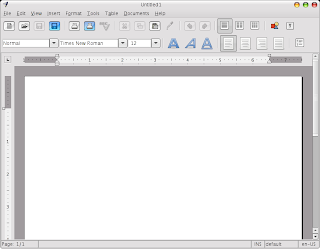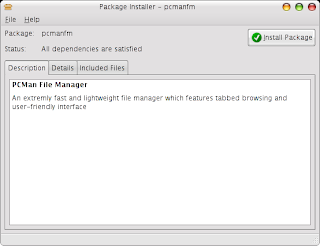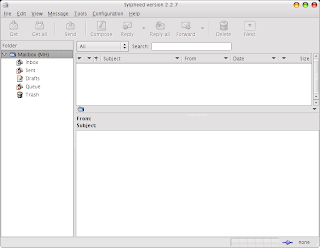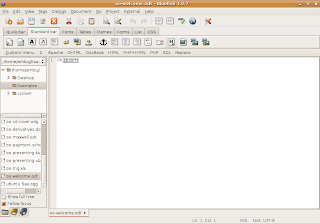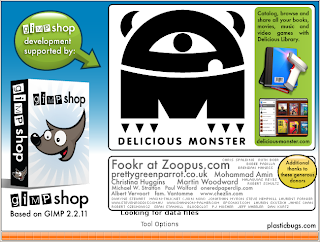35 Cool Applications to install on Ubuntu 7.04
35 Cool Applications to install on Ubuntu 7.04
1. Opera Web BrowserOpera is a excellent web browser available on a number of different platforms including Windows,Linux and Mac OS X . Now opera has a number of really good features it includes a download manager , bit torrent client has a excellent rendering engine and a number of other really good features .
To install opera type the following command in the terminal (Application -> Accessories -> Terminal ) window : -
wget http://opera.eurenet.net/linux/920/final/en/i386/shared/opera_9.20-20070409.6-shared-qt_en_i386.deb
sudo aptitude install libqt3-mtand
sudo dpkg -i opera_9.20-20070409.6-shared-qt_en_i386.deb
After completing above step launch opera from (Applications -> Internet -> Opera )
2. Downloader For X
Downloader for X is a nice download manager that allows downloading files from Internet , pausing them and downloading them later . It also supports splitting file into number of segments so that files could be downloaded quickly . However one thing that i didn't like about is it's interface is somewhat difficult as compared to some of the download manager available on Windows.
Anyways to install " Downloader for X " type the following command in the terminal window.
¨sudo aptitude install d4x "
After installation is over launch ¨Downloader for X¨ by typing ¨d4x¨ in the terminal window , or by going to (Applications-> Internet -> Downloader for X )
3. AmaroK
Amarok is one of the most popular music player on the Linux Platform , it based on KDE libraries but still it can be used independently on ubuntu too with little or no problem.It features a extremely user friendly interface and is extremely feature rich .
To install amaroK type the following command in the terminal window (Application -> Accessories -> Terminal )
sudo aptitude install amarok
and after completing above step go to (Application -> Sound & Video -> AmaroK) to launch amaroK audio player.
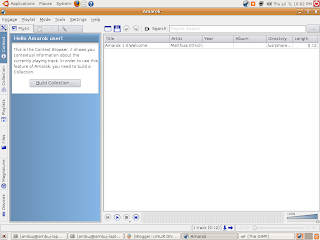 AmaroK running on Ubuntu
AmaroK running on UbuntuSkype is a popular VOIP application , allowing one to make voice calls over the internet . To install Skype type the following command in the Terminal Window (Application->Accessories -> Terminal ),keep in mind that Skype is downloaded from Medibuntu repositories and not Ubuntu hence be sure you have activated the repositories correctly as described in first step of this article.
sudo aptitude install skype
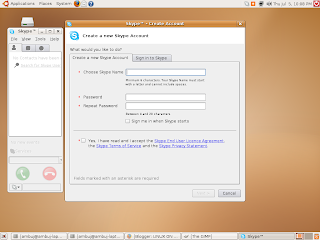 Skype Registration page on Ubuntu
Skype Registration page on UbuntuScribus is one of the most impressive Desktop Publishing application that is free and cross platform . Scribus is available on Windows , Mac OS X , Linux , OS/2 etc . It is highly suited for preparing file for professional quality image setting equipment .It has high end page layout features of the kind found in Adobe PageMaker, QuarkXPress and Adobe InDesign.
It can also create animated and interactive PDF presentations and forms. Example uses include writing small newspapers, brochures, newsletters, posters and books.
Anyways , to install scribus type the following command in the terminal (Application ->Accessories -> Terminal )
sudo aptitude install scribus
6. VLC Media Player
VLC Player is another of popular video player available under Linux . It is released under GNU General Public license and is available for different platform including Windows,Linux,BeOS,Mac OS X etc. VLC player is based upon free open source libraries like libdvdcss,FFMpeg for decoding various video formats.One Important feature of VLC Player is it's ability to play files over NetWork Protocols. The Frontend of VLC player is created using wxWidgets toolkit and it's appearance can be changed by using different skins. One Popular feature of VLC Player is it's ability to play files that are incomplete/broken or partially downloaded , making it useful for previewing file while downloading on file-sharing networks.
To install VLC Player type the following command in the terminal window : -
sudo apt-get install vlc
and after completing above step launch vlc player from
Google Desktop allows one to full text search of a user's e-mail, computer files, music, photos, chat, and Web pages viewed,OpenOffice documents , PDF files and more .
Now similar tools already existed on Linux like beagle (supported by novell ) , meta tracker etc . However Google Desktop search is not based on any of these tools and uses its proprietary algorithms to search for files on the computer ,also being 1.0 release and more stable then these products it could be preferred over tools like beagle .
To install type the following command in the terminal window : -
wget http://dl.google.com/linux/google-repo-setup.sh
sudo bash google-repo-setup.sh
Now after completing above steps to install Google Desktop Search type the following command in the terminal window : -
sudo apt-get update
sudo apt-get install google-desktop-linux
After completing above step logout of gnome session and relogin you would find the following dialog window
select the appropriate option : -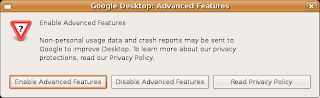
Now after choosing appropriate option you would find Google Desktop icon in the bar at the top of the screen , now it would automatically scan and index files on computer and store it in local database which could be searched using web browser .![]()
8. Google Picasa
Google Picasa is an extremely professional good looking photo management application available on Windows ,Linux and Mac OS (??) . Now Google Picasa has a number of features that many photo management software on Linux dont have further Google Picasa looks very user friendly as compared to similar open source application available on linux . Now Google Picasa for Linux is not a native linux application but runs on Linux thru application layer called wine which allows many windows application to run flawlessly on Linux.
Now to install Google - Picasa type the following command in the terminal window
wget http://dl.google.com/linux/deb/pool/non-free/p/picasa/picasa_2.2.2820-5_i386.deb
sudo dpkg -i picasa_2.2.2820-5_i386.debAfter completing above step launch Google Picasa from
Some Tips to consider before running picasa (taken from google picasa website )
Tips
- If you use NFS, when Picasa first starts, tell it to scan just your desktop! Otherwise Picasa gets real slow while it scans all your NFS directories!
- To get Picasa to see pictures on your hard drive, click "File / Add Folder" (NOT "Import").
- When adding a folder to Picasa, the default action is to remove the folder from Picasa. You have to actively choose Scan once or Scan always.
- Picasa is not supported over remote X connections.
9.Thunar
Thunar is a file manager which is shipped by default with XFCE and is an integral part of XFCE desktop environment . It is similar to Nautilus but uses less resources as compared to Nautilus , and in fact one of the goals of creating Thunar was to create a file manager that was fast , clean and easy to use . It is much more responsive as compared to some other file managers available on Linux including Konqueror (KDE) and Nautilus (GNOME) . By default it is quite small and does provide a limited set of functionality , however it's functionality can be extended by using various plugins.
" sudo apt-get install thunar "
To install thunar type the following command at the command line (assuming you are running Ubuntu)
after completing this process you can launch thunar by going into (Applications -> System Tools -> Thunar File Manager )
This how thunar file manager looks : -
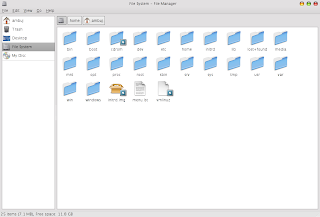 10. Adobe Reader
10. Adobe ReaderOn Ubuntu/Linux a number of good pdf reader exist that are quite functional and less resource hungry as compared to Adobe Reader , However if you still want to install Adobe Reader 7.0 you can either download package from adobe website or type the following command in the terminal window .
However note , the following command would only work if Medibuntu repositories are configured properly so be sure you have installed it correctly as described in the beginning of article .
¨sudo aptitude install acroread ¨
11. aMule
aMule is alternative to popular eMule program on windows platform , amule supports/works with eDonkey2000 Network or Kadnetwork and allows P2P sharing of files . aMule is available on number of platforms , Current supported systems include Linux, Mac OS X, FreeBSD, NetBSD, OpenBSD, Windows and Solaris.
To install aMule type the following command in the terminal window : -
sudo aptitude install amule
After completing above step launch aMule from (Application -> Internet -> aMule )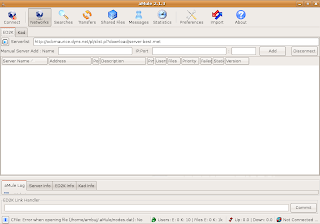
12. Nvu/Kompozer
Nvu is one of the most popular WYSIWYG HTML editor available on Windows and Linux and is open source and free . Nvu is based on Composer component of Mozilla Application Suite . Nvu allows novice or beginners who have little or no knowledge of CSS/HTML to create attractive web pages .Nvu was started by Linspire . As of now Nvu development has ceased and there is a project called Kompozer which if fork of Nvu and is unoffical bug-fix release of Nvu .
To install Kompozer type the following command in the terminal window : -
wget -c http://internap.dl.sourceforge.net/sourceforge/kompozer/kompozer-077-i686.tgz
tar -xvzf kompozer-077-i686.tgz
sudo mv kompozer /opt/
sudo ln -s /opt/kompozer/kompozer /usr/bin/kompozer
kompozerIn the terminal window to launch Kompozer .
Leafpad is extremely lightweight and simple text editor written using GTK 2 . As development focuses on keeping weight down to a minimum, only the most essential features are implemented in the editor.Leafpad is simple to use, is easily compiled, requires few libraries, and starts up quickly.
To install Leafpad type the following command in the terminal window :-
sudo apt-get install leafpadand after completing above step launch Leafpad from (Application -> Accessories -> Leafpad)
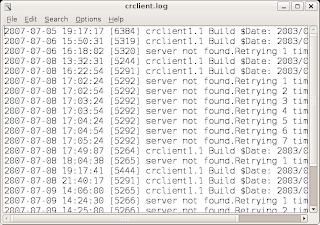 Leafpad in action
Leafpad in actiongLabels is a program for creating labels and business cards for the GNOME desktop environment. It is designed to work with various laser/ink-jet peel-off label and business card sheets that you'll find at most office supply stores.
To install gLables type the following command in the terminal window : -
sudo apt-get install glabelsAfter completing above step launch gLabels from (Application -> Office -> gLabels )
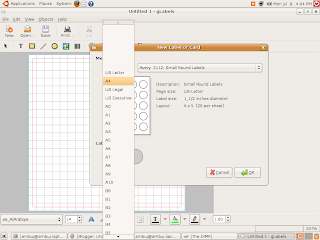 gLabels in Action
gLabels in ActionDia lets you create and edit technical diagrams and plans. Whether its wiring diagrams, simple maps or a plan of your kitchen, Dia has all you need to produce a precise, professional-looking graphic.
To install Dia type the following command in the terminal window : -
sudo apt-get install diaAnd after completing above step launch Dia by typing "dia" in the terminal window
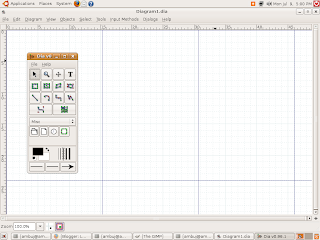 Dia
DiaTo install type following in terminal window : -
 17. Super Tux Kart
17. Super Tux KartSuperTuxKart is an enhanced version of TuxKart, a kart racing game, originaly done by Steve Baker, featuring Tux and a bunch of his friends.
To install type the following command in the terminal window : -
sudo apt-get install supertuxkartAfter installation launch it from (Applications -> Games -> SuperTuxKart )
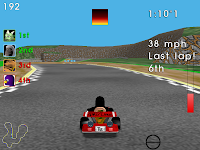

18. Pysol
PySol is an exciting collection of more than 200 solitaire card games. Its features include very nice look and feel, multiple cardsets and table tiles, samples and background music, unlimited undo/redo, load/save games, player statistics and log files, hint system, demo games, support for user-written plugins, integrated HTML help browser and lots of documentation
To install type the following command in the terminal window
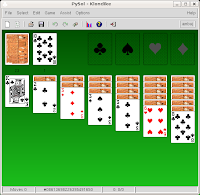 Pysol in action
Pysol in actionSuperTux is a jump'n run like game, with strong inspiration from the Super Mario Bros games for Nintendo. Run and jump through multiple worlds, fighting off enemies by jumping on them or bumping them from below. Grabbing power-ups and other stuff on the way.
To install Super Tux type the following command in the terminal window .
20. Google Earth
To install Google Earth type the following command in the Terminal Window (Application->Accessories -> Terminal ),keep in mind that googleearth is downloaded from Medibuntu repositories and not Ubuntu hence be sure you have activated the repositories correctly as described in first step of this article.
After downloading is over you will get a screen like this press ¨Yes¨ to accept the license agreement and complete software installation.
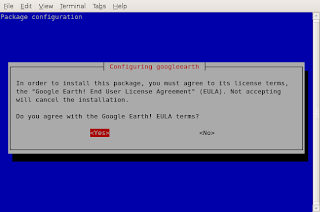
Now you can launch Google Earth from (Application -> Internet -> Google Earth)
Azureus is one of the more popular bittorrent client available on both Windows and Linux , based on java it is one of the most powerful bittorrent client.
To install azureus type the following command in the terminal window : -
22. RealPlayer
Realplayer is one of the most popular cross platform media player available on Windows,Linux , Mac OS and a number of other platform . RealPlayer plays popular .rm ,rmvb,.mp3 and other media formats.
To install RealPlayer first download RealPlayer10GOLD.bin file from the following website assuming you have downloaded it to your home directory .
After downloading the file go to the directory where you have downloaded the file in terminal window and type
After installation is over type
¨sudo ./RealPlayer10GOLD.bin¨
for installation to begin . Follow the instructions as presented to complete installation .
After installation is over you can launch Real Player from (Application -> Sound & Video -> Real Player 10 ).
23. Lyx
Lyx is a document processor which can be used for making professional looking documents , lyx uses LaTeX to generate good looking documents .the user only has to care about the structure and content of the text, while the formatting is done by LaTeX, an advanced typesetting system.LyX is popular among technical authors and scientists for its advanced mathematical modes.
To install lyx type the following command in the terminal window : -
sudo apt-get install lyxAfter completing above step launch lyx from (Applications -> Office -> Lyx Document Processor)
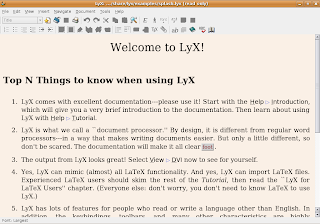 Lyx Document Processor
Lyx Document ProcessorIf you have used Adobe Reader 7.0 on Linux or Windows you must have seen that it takes a lot of time to render pdf files especially if they use high resolution images or the documents have been scanned in high resolution . Besides this , it's interface is also slow. A Nice alternative to Adobe Reader 7.0 is XPDF, xpdf is one of the first pdf viewer available on the Linux Platform , it's interface may not be very user friendly being created using Motif toolkit which gives it a less friendly look but it takes a significantly less amount of memory and renders pdf files quickly .
To install XPDF type the following command in Terminal
" sudo apt-get install xpdf "
Now you can launch xpdf by going into (Applications -> Graphics - > XPDF)

ePDFView : - This is also a lightweight PDF viewer that is based on poppler library ( Same library that xpdf uses for rendering of PDF files), it's interface is neat and fast and renders pdf files quickly .
To install ePDFView type the following command in Ubuntu : -
" sudo apt-get install epdfview "

Abiword is a lightweight word processor created using GTK libraries , it is part of Gnome Office and have been available on Linux platform for a long time . It is crossplatform and is available on Windows , MacOS X ,BeOS and other Operating System . It's interface is similar to Microsoft Word and new users of Abiword should not have any significant difficulty in moving from Microsoft Word to AbiWord.
AbiWord is packaged with several import/export filters, including Rich Text Format, HTML, OpenDocument and LaTeX (export only). Plug-in filters are available to deal with many other formats, notably WordPerfect (wpd) documents. The native file format uses XML .
To install AbiWord
sudo apt-get install abiword
After completing above step launch abiword by going to (Application -> Office -> Abiword Word processor) .
AbiWord is also included with many lightweight linux distributions like Xubuntu and DSL.
Abiword supports the following features:
- Speed and size efficiency.
- Microsoft Word-like interface.
- Support for tables, footnotes, and endnotes.
- Support for tables of contents.
- Equation editing.
- Grammar checking.
- User interface and spell checking in 49 languages.
26. PCMan File Manager : -
PCMan File Manager is extremely small and Fast file manager that supports Tabbed Browsing , it may not be as feature rich as Nautilus however it does the job of file manager well . It has been created using GTK2 Libraries and it's website claims it can start in one second .
Here is the list of features (Taken from it's website ) :-
"
- Extremly fast and lightweight
- Can be started in one second on normal machine
- Tabbed browsing (Similiar to Firefox)
- Drag & Drop support
- Files can be dragged among tabs
- Load large directories in reasonable time
- File association support (Default application)
- Basic thumbnail support
- Bookmarks support
- Handles non-UTF-8 encoded filenames correctly
- Provide icon view and detailed list view
- Standard compliant (Follows FreeDesktop.org)
- Clean and user-friendly interface (GTK+ 2)
To Install PCMan File Manager download the debian package from here : - http://pcmanfm.sourceforge.net/download.html
Now You can install it graphically by double clicking it and launching the Graphical installation tool or issuing the following command in the terminal window after moving into directory where you have downloaded the debian package : -
or from Terminal window
" dpkg -i pcman* "
Now launch PCMan File Manager by going to (Applications -> System Tools -> PCMan File Manager )
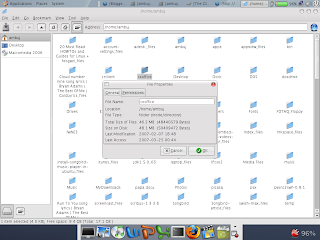 Here is a screenshot showing PCMan File Manager
Here is a screenshot showing PCMan File ManagerSylpheed is a Email and News client created using GTK libraries , Sylpheed is a simple, lightweight but featureful, and easy-to-use e-mail client.
Now personally i havent been able to to try Sylpheed since i dont use POP accounts anyways to install it type the following command .
sudo apt-get install sylpheedAfter the above step is completed launch sylpheed by typing "sylpheed " at the command line .
For more information visit Sylpheed Website : - http://sylpheed.sraoss.jp/en/
28. Gnumeric
Gnumeric is part of Gnome Office and provides Spreadsheet capabilities , Gnumeric is a lightweight alternative to OpenOffice Spreadsheet program , besided occupying very less amout of memory it's installation files are only 2-3 Megabytes in size , based on GTK Libraries it integrates well with Gnome Desktop .Gnumeric was created and developed by Miguel de Icaza , and is now maintained by Jody goldberg .
Gnumeric has the ability to import and export data in several file formats, including Applix, CSV, Data Interchange Format, Microsoft Excel, HTML, LaTeX, Lotus 1-2-3, MultiPlan, GNU Oleo, OpenDocument, OpenOffice.org 1.x, Plan perfect, Quattro Pro, SpreadsheetML, Xspread and Xbase. Its native format is the Gnumeric file format, an XML file compressed with gzip
To install Gnumeric type the following command at the Console Window(Applications->Accesories -> Terminal)
" sudo apt-get install gnumeric "
After installation is over click (Application -> Office -> Gnumeric Spreadsheet) to launch Gnumeric Spreadsheet.
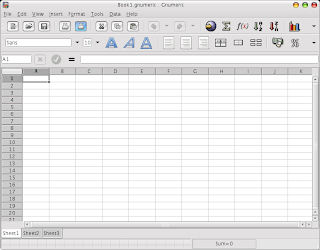 This is how Gnumeric Looks
This is how Gnumeric LooksBluefish is a free software/open source text editor Its use is suitable for many programming and markup languages, with particular focus on their use for web development. Bluefish is extremely useful for making webpages from scratch using HTML/CSS and other markup language. Bluefish has been created using GTK2 and uses GTK libraries .
To install Bluefish type the following command in the terminal window : -
sudo apt-get install bluefishand after completing above step launch Bluefish from (Application -> Programming -> Bluefish Editor )
aMSN is a MSN Messenger clone for Linux operating system , it tries to emulate look and feel of MSN messenger as close as possible allowing linux newbies to use aMSN easily .
aMSN has features not present in MSN Messenger. Users can set alarms, are able to see others who have removed them from their contact list, and are able to open many profiles at once. It is also very customizable, with extensions and themes available at the main site.
To install aMSN type the following command in the terminal window : -
sudo apt-get install amsnand after completing installation launch aMSN from (Applications -> Internet -> aMSN )
31. Gimpshop
GIMPshop is a modification of the free/open source graphics program GNU Image Manipulation Program (GIMP), intended to replicate the feel of Adobe Photoshop. Its primary purpose is to make users of Photoshop feel comfortable using GIMP.
This is what developer had to say : -
"My original purpose for GIMPshop was to make the Gimp accessible to the many Adobe Photoshop users out there. I hope I’ve done that. And maybe along the way, I can convert a Photoshop pirate into a Gimp user."
GIMPShop tries to replicate Photoshop's interface as close as possible , hence many tutorials designed for Adobe Photoshop could be followed for GIMPshop !! . Now besides all the interface change it adds naming convection similar to photoshop to Gimp . Other than this all the features of GIMP are preserved .
Like GIMP which is crossplatform and runs on Windows , Linux , OS X ,Solaris GIMPshop too is crossplatform .
Since GIMPshop is based on GIMP so it has all the features of GIMP .
To install GIMPShop type the following command in the terminal window : -
sudo wget http://www.plasticbugs.com/blogimg/gimpshop_2.2.11-1_i386.deb
sudo dpkg -i gimpshop_2.2.11-1_i386.deb
gimp
in the terminal window.
ใน ศูนย์การจัดการความรู้ด้าน ICT ครูอุ.คอม [www.krooubon.com : V.2010.1 AddOns Released ]บล
ความเห็น (0)
ไม่มีความเห็น