INSTALLING GIT
INSTALLING GIT
Installing Git on Windows
- Git websit http://git-scm.com
- GitHub instructions with screenshot https://help.github.com/articles/set-up-git
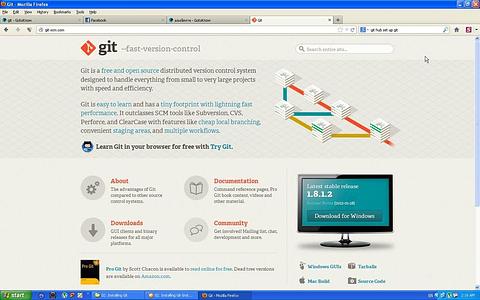
1. Go to http://git-scm.com
2. Then download and install as default value.
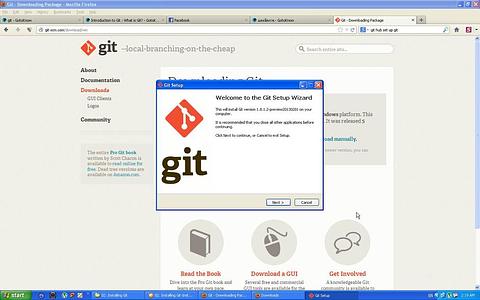
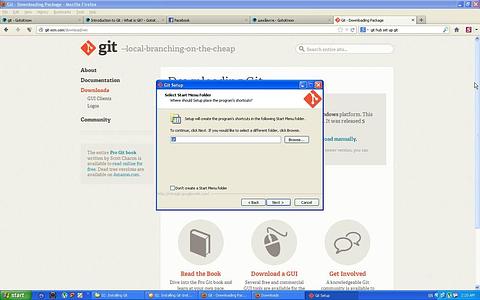
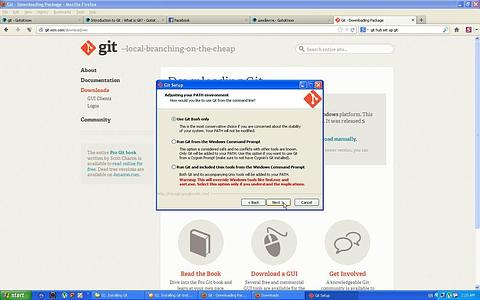
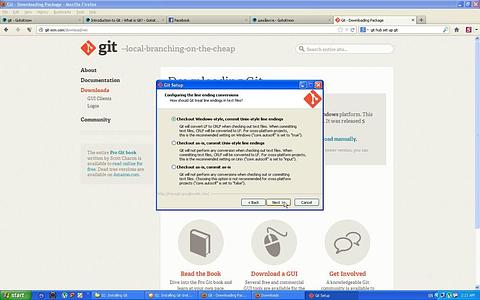
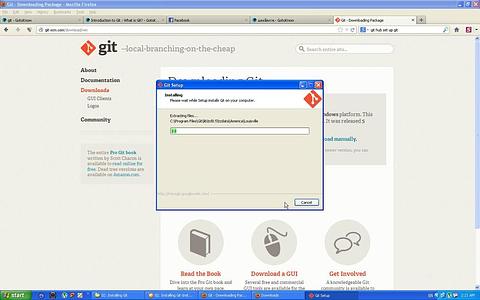
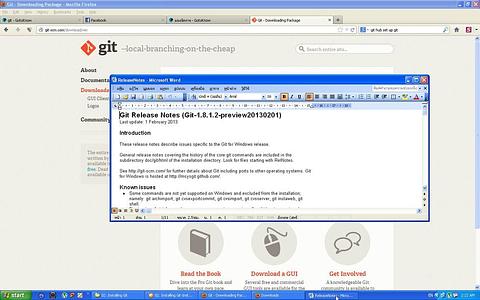
3. After finish installing you get. this Icon Git Bash , Double click to start command-line console
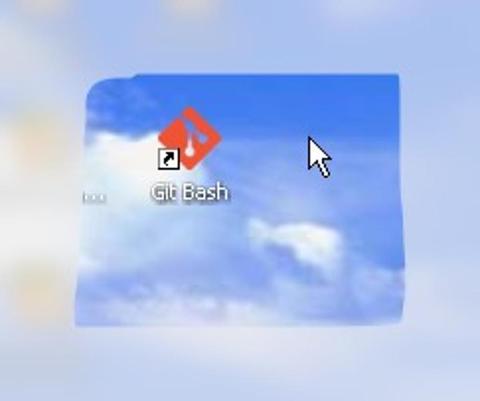
4. Try this command
>ls เพื่อดูรายชื่อไฟล์ทั้งหมด
> which git เพื่อดูDirectory
> git --version เพื่อดูเวอร์ชันของ Git
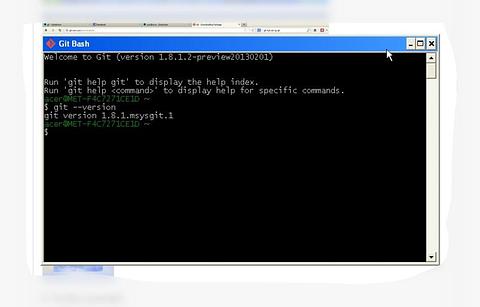
5. Notice : ข้อสังเกตและควรรู้ เนื่องจาก คุณสมบัติของcommand-line ใน windows ดังนั้น คำสั่ง cut and paste จึงไม่สามารถทำได้ แต่เราใช้วิธี คลิกที่ Edit >paste ในกรณีที่ต้องการ แปะ คำสั่งลงใน command-line
CONFIGURATION
- System - apply to every user
- /etc/gitconfig
- Program Files\Git\etc\gitcongit
- User
- ~/.gitconfig
- $HOME \.gitconfig
- Project
- my_project/.git/config
System
git config --system
User
git config --global
Project
git config
ทดลอง config ชื่อ นามสกุล อีเมล ด้วย ข้อมูลของท่าน
$ git config --global user.name "name surname"
$ git config --global user.email "youremail @yourmail.com"
$ git config --list เพื่อดูรายละเอียดการ config
เป็นต้น
ในรูปนี้เป็นตัวอย่าง
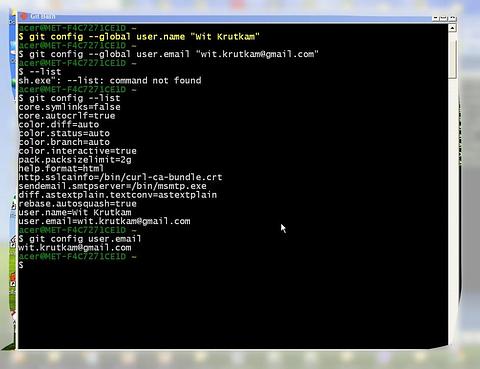
USING Git help
$ git help
$ git help <command>
$ git help log
f --> forward
b---> backward
q --> quit
$ man git-log
if "Git help" does not work in your version of Git. hel pages can be found online at
http://www.kernel.org/pub/software/scm/git/docs
- End-
@witprompitakkul
ความเห็น (0)
ไม่มีความเห็น